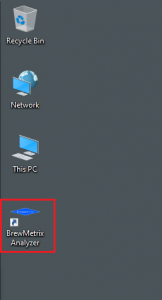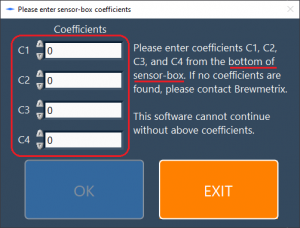BREWMETRIX: DELIVERING REAL-TIME QC RESULTS TO YOUR WEB-ENABLED DEVICES!

Setting up your Brewmetrix Analyzer unit for Covid-19 and other fluids analysis requires only a couple of simple steps, which are only required one time. Once your Brewmetrix Analyzer unit is setup, you may leave it running for faster fluid analysis.
Please follow the following instructions to setup your Brewmetrix Analyzer unit.
1. Connect Brewmetrix Analyzer Box:
Please connect power-adapter cable to the Brewmetrix Analyzer Box, but keep the “LIGHT” switch OFF, and then use the provided USB cable to connect the Box to a USB port on your computer.

(LIGHT switch should be turned ON only when prompted by the Brewmetrix Analyzer software.)
2. Download and install the software:
Brewmetrix Analyzer v3.01 Installer
(Please download and install the above software using default settings. The “Disable Fast boot” option presented during installation is optional.)
If you need a previous (older) version of the above software, please contact Brewmetrix.
3. Using the software for the first time:
KEEP THE UNIT POWER OFF when launching the software; you will be instructed to turn it ON during initialization process.
A. Launch the software
After the Brewmetrix Analyzer software is successfully installed on your computer, an icon for “Brewmetrix Analyzer” will appear on your desktop:
Please double-click on it to start the Brewmetrix Analyzer software.
B. Enter the critical information (only needed once)
When the software is run for the very first time, it will ask for four values which are found on a label on the bottom of Brewmetrix Analyzer Box as shown on the following screen:
Please very carefully enter all four values in the fields shown above, the sensor will not function properly if wrong values are entered.
C. Authenticate (license key entered only once)
The next screen will ask you for License Key (provided to you by Brewmetrix support), Login ID (also provided to you by Brewmetrix), and Password (initial password provided by Brewmetrix, you may change your password by logging on to Brewmetrix site here. Please enter your information as asked on the following screen:
The second screen shown above shows how you’d login after you have already entered the license key at the first login.
D. Use the software
Once proper credentials are entered, you should see the main Brewmetrix Analyzer software screen, and further interactive-instructions on performing COVID-19 and other fluid analysis are provided on the software screen itself.
E. Need help?
Please contact us if you have any question using the information provided with the unit.